views
How to Change Images on Amazon Listing
If you sell products on Amazon, having good images is very important. Images help customers see your product clearly and make them want to buy it. Sometimes, you may want to change the images on your Amazon listing to show better pictures or update old ones. In this article, we will explain how to change images on Amazon listing step by step.
Why Change Images on Amazon Listing?
Before we talk about the process, let's understand why changing images is important.
- Attract More Buyers
Good images attract more customers. If your pictures look professional and show your product from different angles, people will trust your product more. - Show New Features
If you improve your product or add new features, you want to show them in the images. This helps customers see what is new. - Fix Mistakes
Maybe your old pictures are blurry or do not show the product well. Changing images will fix this problem. - Follow Amazon Rules
Amazon has specific rules for images. Sometimes, you need to update images to follow the latest guidelines.
What Types of Images Does Amazon Allow?
Amazon allows different types of images on a listing:
- Main Image: This is the first image customers see. It should be clear with a white background.
- Additional Images: These can show the product from different angles, how to use it, size comparison, or lifestyle photos.
- Infographics: Pictures with text to explain product features.
- 360-degree Images: These show the product in all directions.
Knowing the types of images helps you prepare the right pictures to upload.
Step-by-Step Guide: How to Change Images on Amazon Listing
Changing images is easy if you follow the right steps. Here is a simple guide for sellers using Amazon Seller Central.
Step 1: Log in to Your Amazon Seller Central Account
Go to sellercentral.amazon.com and log in using your seller ID and password.
Step 2: Go to the Inventory Tab
After logging in, find the Inventory tab in the top menu. Click on it to see your list of products.
Step 3: Find the Product Listing to Edit
Use the search bar or scroll through your inventory to find the product whose images you want to change. Click on the product name or the Edit button next to it.
Step 4: Select the Images Tab
Once you are in the product editing page, look for the Images tab. This is where you can upload new images or delete old ones.
Step 5: Upload New Images
- To add new images, click the Add Images button or the empty image slots.
- Upload high-quality images that meet Amazon’s image guidelines.
- The main image slot is usually the first one and should have a white background.
Step 6: Delete Old or Unwanted Images
- If you want to remove old images, click on the trash icon or Delete button next to the image.
- Make sure to keep at least one main image for your listing.
Step 7: Save Changes
After uploading and arranging your images, scroll down and click Save and finish. Your new images will be sent to Amazon for review.
Step 8: Wait for Amazon to Approve Changes
Amazon reviews image changes to ensure they follow guidelines. This process usually takes 12 to 24 hours. After approval, your new images will appear on your listing.
Important Tips When Changing Images on Amazon Listing
Changing images is not just about uploading pictures. You should keep in mind some important tips:
Use High-Quality Images
Low-quality or blurry images can reduce your sales. Use clear and high-resolution photos.
Follow Amazon Image Guidelines
Amazon has strict rules, such as:
- Main image must have a pure white background.
- No watermarks, logos, or text on the main image.
- Images should be at least 1000 pixels on the longest side.
- Show the full product without extra objects.
Check Amazon’s official guidelines for the latest rules.
Show Different Angles and Uses
Upload multiple images that show the product from the front, side, back, and in use. This helps customers understand the product better.
Add Lifestyle Images
Show your product being used in real life. This makes it easier for customers to imagine owning it.
Use Infographics Carefully
Infographics can explain key features quickly but keep them clean and easy to read.
Common Problems When Changing Images on Amazon Listing
Sometimes sellers face problems when updating images. Here are some common issues and how to fix them:
Problem 1: Image Rejected by Amazon
If Amazon rejects your image, check if it follows the guidelines. Remove any text, logos, or background colors that are not allowed.
Problem 2: Changes Not Showing on Listing
It can take time for Amazon to update the images. Wait at least 24 hours. If the image still does not change, try clearing your browser cache or check in a different browser.
Problem 3: Unable to Edit Images
If your product is part of a brand or uses Amazon’s Brand Registry, you may have restrictions on editing images. Contact Amazon Seller Support for help.
How to Change Images on Amazon Listing Using Amazon Vendor Central
If you are an Amazon Vendor (not a seller), the process is a bit different.
- Log in to your Vendor Central account.
- Go to Items and find your product.
- Select Edit Content or Manage Images.
- Upload new images or delete old ones.
- Submit changes and wait for approval.
The rest of the rules and tips are the same as for Seller Central.
How to Optimize Your Amazon Listing Images for Better Sales
Changing images is a good start, but optimizing them will help increase sales:
- Use bright, well-lit photos.
- Show your product clearly with no distractions.
- Add images that show scale or size comparisons.
- Include close-up shots to show details.
- Use professional photography or high-quality smartphone cameras.
- Test different images to see which ones attract more buyers.



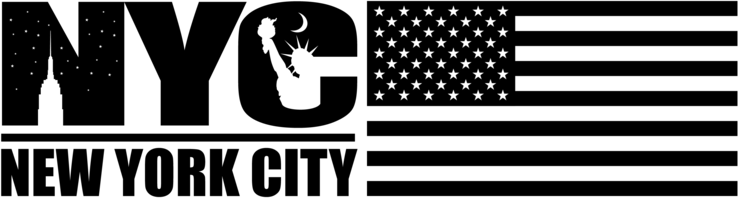
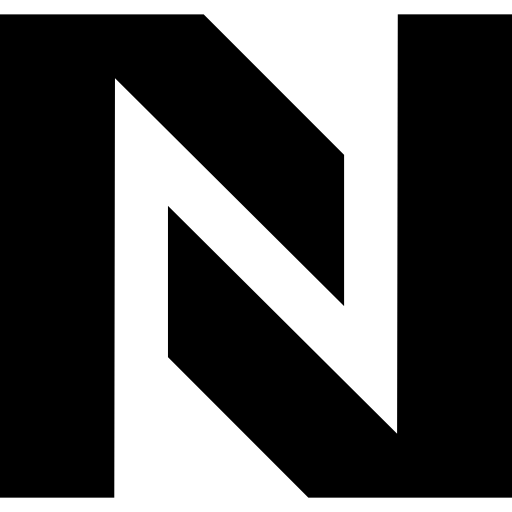
Comments
0 comment