views
In modern software development, code quality is as important as functionality. Clean, maintainable, and secure code reduces technical debt and ensures long-term project success. One of the best tools available for monitoring and improving code quality is SonarQube. This open-source platform continuously inspects codebases, identifies vulnerabilities, and enforces coding standards. If you are a developer or DevOps engineer, learning how to install SonarQube on Ubuntu will give you a powerful way to automate code reviews and enhance security.
This guide explains how to install and configure SonarQube on Ubuntu 22.04 LTS, step by step.
Why Choose SonarQube?
SonarQube offers far more than static code analysis. Some of its major benefits include:
-
Comprehensive Code Quality Checks – Detects bugs, security issues, and code smells.
-
Supports Multiple Languages – Works with Java, Python, JavaScript, C/C++, PHP, and more.
-
Integrates with CI/CD Tools – Fits seamlessly into Jenkins, GitHub Actions, and GitLab pipelines.
-
User-Friendly Dashboard – Provides easy-to-read reports and visualizations.
-
Enterprise-Grade Security – Identifies vulnerabilities and security hotspots.
With these features, SonarQube helps teams maintain high coding standards while automating routine reviews.
Prerequisites
Before you start the installation, ensure you have:
-
A server or system running Ubuntu 22.04 LTS.
-
At least 2 GB RAM and 2 CPUs (recommended).
-
A non-root user with sudo privileges.
-
Java 11 or higher installed.
For a cloud-based setup, you can follow this official reference guide: How to Use SonarQube on Ubuntu 22.04 LTS.
Step 1: Update Your System
First, update all packages to the latest versions:
sudo apt update && sudo apt upgrade -y
Step 2: Install Java
SonarQube requires Java to run. Install OpenJDK 17 with:
sudo apt install openjdk-17-jdk -y
Verify installation:
java -version
Step 3: Create a SonarQube User
It’s best practice to run SonarQube under a dedicated user account for security:
sudo adduser --system --no-create-home --group --disabled-login sonarqube
Step 4: Download and Install SonarQube
Navigate to the /opt directory and download SonarQube:
cd /opt
sudo wget https://binaries.sonarsource.com/Distribution/sonarqube/sonarqube-9.9.1.69595.zip
sudo unzip sonarqube-9.9.1.69595.zip
sudo mv sonarqube-9.9.1.69595 sonarqube
Set permissions for the SonarQube user:
sudo chown -R sonarqube:sonarqube /opt/sonarqube
Step 5: Configure SonarQube as a Service
Create a systemd service file to manage SonarQube:
sudo nano /etc/systemd/system/sonarqube.service
Add the following:
[Unit]
Description=SonarQube service
After=network.target
[Service]
Type=forking
ExecStart=/opt/sonarqube/bin/linux-x86-64/sonar.sh start
ExecStop=/opt/sonarqube/bin/linux-x86-64/sonar.sh stop
User=sonarqube
Group=sonarqube
Restart=always
LimitNOFILE=65536
LimitNPROC=4096
[Install]
WantedBy=multi-user.target
Save and exit. Then enable and start SonarQube:
sudo systemctl enable sonarqube
sudo systemctl start sonarqube
Step 6: Access the SonarQube Dashboard
Once running, SonarQube is accessible via your server’s IP address on port 9000. Open a browser and go to:
http://your_server_ip:9000
Log in with the default credentials:
-
Username: admin
-
Password: admin
You’ll be prompted to reset the password and can then start configuring your projects.
Conclusion
Learning how to install SonarQube on Ubuntu provides developers and teams with a reliable way to ensure code quality, detect vulnerabilities, and enforce coding standards. With its rich dashboard and CI/CD integration, SonarQube fits seamlessly into modern DevOps pipelines. By following the steps above, you can set up SonarQube on Ubuntu 22.04 quickly and start running detailed code quality checks.
For advanced configurations and additional resources, check the official guide here: Install SonarQube on Ubuntu 22.04 LTS. Take the first step toward cleaner, safer, and more maintainable code today!

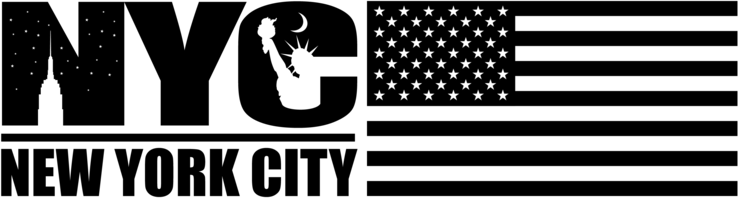
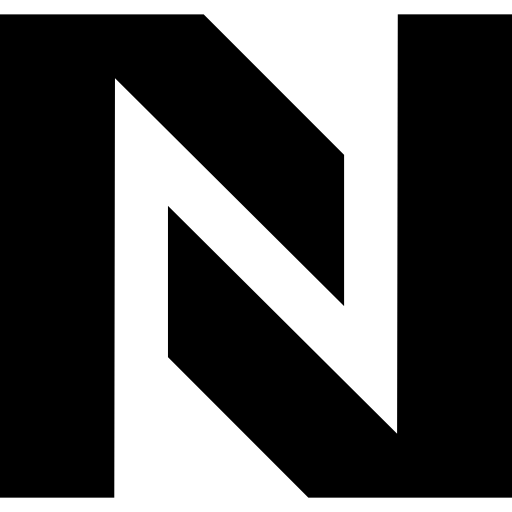
Comments
0 comment