views
How to Troubleshoot an HDMI Extender?
HDMI extenders help you send video and sound over long distances, letting you connect your computer or TV to a screen far away. But sometimes, things go wrong. Maybe your screen is black, the picture flickers, or you see a “No Signal” message. Don’t worry! Troubleshooting an HDMI extender is easy when you know what to check.
What Is an HDMI Extender?
An HDMI extender is a device that lets you send HDMI signals farther than a regular HDMI cable can reach. It usually has two parts: a transmitter (TX) and a receiver (RX). You connect your source device (like a computer or game console) to the transmitter, and your display (like a TV or computer monitor) to the receiver. The extender sends the signal between them, often using a network cable.
The Exact Answer: How to Troubleshoot an HDMI Extender
To troubleshoot an HDMI extender, check that all HDMI cables are plugged in tightly, make sure the extender and devices have power, confirm you are using good quality HDMI cables, and verify that your display settings match your monitor or TV. If you still have problems, try swapping cables, checking the lights on the extender, and using shorter cables or different ports.
Step 1: Check All Cable Connections
Start by making sure every cable is plugged in tightly. Loose HDMI cables or network cables are one of the most common reasons HDMI extenders don’t work. Double-check both the transmitter and receiver ends, and make sure the HDMI cable for your computer monitor or TV is fully inserted.
Step 2: Use Quality HDMI Cables
Not all HDMI cables are the same. Use high-quality HDMI cables (HDMI 1.4 or higher) to get the best signal. Cheap or flat cables can cause signal loss or flickering. If you’re using an old or thin cable, try swapping it for a better one.
Step 3: Check Power for Both Units
Both the transmitter and receiver need power. Make sure each unit’s power adapter is plugged in and the power lights are on. If you’re using a USB port for power, make sure it provides enough current. Sometimes plugging the extender directly into a wall outlet works better than using a power strip.
Step 4: Watch the Indicator Lights
Most HDMI extenders have small lights to show if they are working. Look for a steady green light for power and a blinking orange or yellow light for data. If the lights are off, check your power and cables. If the green light is on but the yellow light is off, there may be a problem with your HDMI cable or the source device.
Step 5: Check Your Display Settings
Sometimes, the problem is with your computer or source device. Make sure your display settings match your monitor or TV. On a Windows PC, go to Settings > System > Display and make sure your second screen is detected. Adjust the resolution and refresh rate to what your monitor supports. On a Mac, go to System Preferences > Display and check the arrangement and resolution.
Step 6: Test Each Part Separately
Try connecting your source device directly to your monitor or TV with the same HDMI cable. If it works, your devices and HDMI cable are fine. If not, the cable may be bad. Next, test the transmitter by connecting a local monitor to its HDMI out port, if available. If you see a picture, the transmitter is working and the problem might be with the receiver or the network cable.
Step 7: Check Network Cable and Distance
If your HDMI extender uses a network cable, make sure it’s not too long or damaged. Use cables that follow the T568A or T568B standard for best results. Long or low-quality cables can cause signal loss. Try a shorter cable if you have one.
Step 8: Reset the HDMI Extender
Some HDMI extenders have a reset button. Press it to reset the device. This can fix problems like flashing screens or strange colors.
Step 9: Match Resolutions
If you see a black screen or “No Signal,” your source device might be sending a resolution your monitor or TV can’t handle. Lower the output resolution on your computer or source device. Try 1080p or 720p if you’re not sure what your display supports.
Step 10: Avoid Interference
Keep your HDMI cables and extender away from other electronics like Wi-Fi routers, microwaves, or big bundles of power cords. These can cause interference and make your signal weak or unstable.
Step 11: Try Different Ports and Cables
If you still have trouble, try a different HDMI port on your monitor or TV. Swap out your HDMI cable for computer monitor with another one. Sometimes, a simple cable or port change fixes the problem.
Step 12: Contact Support If Needed
If you’ve tried all these steps and your HDMI extender still doesn’t work, check the manual for more tips or contact the manufacturer’s support team. Sometimes, the device itself may be faulty and need repair or replacement.
Tips for Keeping HDMI Extenders Working Well
-
Use the shortest, highest-quality cables possible
-
Don’t bend or twist cables too much
-
Keep cables and extenders away from heat and water
-
Label your cables so you know which one goes where
-
Replace old or damaged cables right away
Final Thoughts
Troubleshooting an HDMI extender is easy if you follow these steps. Always check your cables, power, and settings first. Use good HDMI cables, keep everything plugged in tight, and match your display settings. With a little patience, you’ll have your HDMI extender and computer monitor working perfectly in no time!
Sources: https://www.techonent.com/2025/06/how-to-troubleshoot-hdmi-extension-cable-issues.html
https://sfcable.hashnode.dev/why-do-hdmi-cables-fail
https://timessquarereporter.com/technology/does-length-of-hdmi-cable-affect-signal

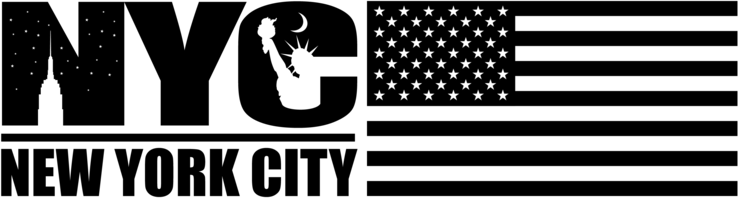
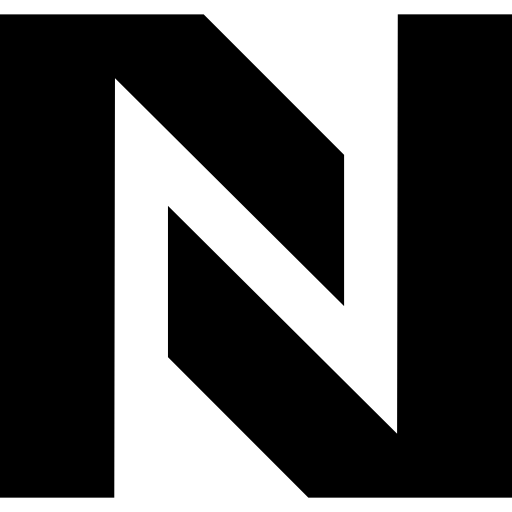
Comments
0 comment