views
At the heart of every effective presentation lies a robust and thoughtfully constructed PowerPoint template. Far more than just a decorative background, a template acts as the visual backbone, ensuring consistency, enhancing readability, and reinforcing your brand identity. Yet, the creation of truly impactful templates is an art form, demanding a keen eye for aesthetics, an understanding of user experience, and a strict adherence to best practices. This article delves into the critical do's and don'ts of PowerPoint template design, guiding you towards creating visuals that not only look stunning but also amplify your message.
The "Do's" of Exceptional PowerPoint Template Design:
1. Do Prioritize Brand Consistency: Your PowerPoint template is a powerful extension of your brand. Ensure it meticulously adheres to your company's brand guidelines, including logo usage, color palettes, typography, and imagery style. This consistency reinforces brand recognition and professionalism, making your presentations instantly identifiable and trustworthy. Establish clear rules for logo placement (typically top right or bottom left), size, and any exclusion zones. Define your primary and secondary color palettes, and provide specific RGB or HEX codes for easy replication.
2. Do Embrace Simplicity and Clarity: Less is often more in template design. A cluttered or overly complex template can distract from your content and overwhelm your audience. Opt for clean layouts, ample white space, and a streamlined visual hierarchy. The primary goal is to make your content easy to read and understand. Avoid excessive graphics, busy backgrounds, or a multitude of competing design elements. Think about the "squint test" – if you squint your eyes, can you still discern the main elements and their purpose?
3. Do Strategically Use Color: Color is a powerful psychological tool. Use it judiciously to evoke emotions, highlight key information, and create visual interest. Stick to your brand's established color palette. Consider using a dominant primary color and one or two accent colors for emphasis. Ensure sufficient contrast between text and background colors for optimal readability, especially for those with visual impairments. Tools that check color contrast ratios can be invaluable here. For example, a dark blue background with white text often works well, but a light yellow background with white text would be disastrous.
4. Do Select Appropriate Typography: Your font choices significantly impact readability and tone. Opt for professional, legible fonts that align with your brand's personality. Limit yourself to one or two font families – one for headings and another for body text – to maintain visual harmony. Sans-serif fonts like Arial, Calibri, or Helvetica are generally preferred for screen readability due to their clean lines. Ensure adequate font sizes for both headings (e.g., 28-36pt) and body text (e.g., 18-24pt) to prevent eye strain.
5. Do Design for Readability and Accessibility: This is paramount. Ensure your template supports clear and easy readability for all audience members, including those with visual impairments. Use high-contrast color combinations, generous font sizes, and clear, concise language. Consider incorporating alt text for images to aid screen readers. Test your template on different screen sizes and projectors to ensure legibility in various presentation environments.
6. Do Include a Master Slide Strategy: Leverage PowerPoint's Master Slide functionality to define consistent layouts for titles, content, images, and other common elements. This ensures uniformity across all slides and saves immense time during presentation creation. Design several master layouts, such as a title slide, a content slide with bullet points, a slide for images, and a "Q&A" or "Thank You" slide. This empowers users to quickly populate slides while maintaining a professional look.
7. Do Integrate Placeholder Elements: Incorporate intelligently designed placeholders for text, images, charts, and tables. These guides help users position their content accurately and maintain the template's intended aesthetic. For image placeholders, consider pre-defining aspect ratios (e.g., 16:9 or 4:3) to prevent distorted images. Text placeholders should have pre-defined font sizes and alignment.
8. Do Consider the Aspect Ratio: Most modern projectors and screens use a 16:9 aspect ratio. Design your template with this in mind to avoid black bars or distorted visuals. While 4:3 still exists, it's becoming less common. If you anticipate presenting on older equipment, consider providing a 4:3 version as well.
9. Do Optimize for Performance: While visuals are important, avoid excessively large image files or complex animations that can bloat your file size and slow down your presentation. Optimize images for web use and use simple, impactful animations rather than elaborate transitions. A smoothly running presentation is crucial for a positive audience experience.
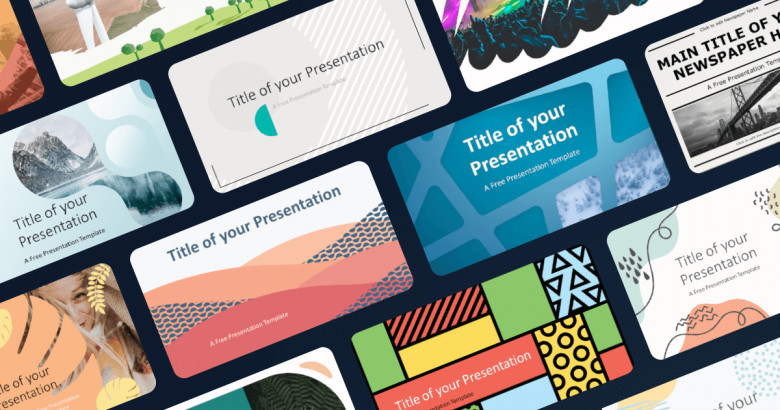
10. Do Provide Clear Instructions and Guidelines: Accompany your template with a brief guide or set of instructions on how to effectively use it. This might include tips on image sizing, text formatting, and how to best utilize the various master layouts. This empowers users to create professional presentations even if they aren't design experts.
The "Don'ts" of Subpar PowerPoint Template Design:
1. Don't Overwhelm with Visuals: Avoid using too many different colors, fonts, images, or graphical elements on a single slide. This creates visual clutter and distracts from your core message. Resist the urge to add every animation or transition effect available. A minimalist approach is almost always superior.
2. Don't Neglect Negative Space: Negative space (or white space) is crucial for visual breathing room and readability. Cramming too much information onto a slide makes it look busy and overwhelming. Allow your elements to have ample space around them.
3. Don't Use Hard-to-Read Fonts or Small Font Sizes: Script fonts, decorative fonts, or excessively thin fonts can be difficult to read, especially from a distance. Similarly, using font sizes that are too small forces your audience to strain their eyes. Prioritize legibility above all else. Avoid anything below 18pt for body text in a presentation setting.
4. Don't Ignore Contrast: Insufficient contrast between your text and background colors is a common and detrimental mistake. Light text on a light background, or dark text on a dark background, renders your content unreadable. Always ensure a strong contrast for optimal legibility.
5. Don't Use Generic or Overused Stock Imagery: While stock photos can be convenient, generic or overly corporate imagery can make your presentation feel impersonal and unoriginal. Strive for authentic, high-quality visuals that resonate with your message and brand. If you must use stock, choose carefully and consider customizing it.
6. Don't Rely Solely on Default Templates: While PowerPoint offers built-in templates, they are often generic and lack brand specificity. Relying solely on these can make your presentations look uninspired and unprofessional. Invest time in creating custom PowerPoint Templates that truly reflect your brand.
7. Don't Forget About Consistency Across Slides: A template's primary purpose is to ensure consistency. Avoid arbitrarily changing font sizes, color schemes, or element placements from one slide to another. This creates a disjointed and unprofessional appearance.
8. Don't Make it Difficult to Edit: A good template is user-friendly. Avoid overly complex layouts or locked elements that make it difficult for others to insert their content. The template should streamline the creation process, not hinder it.
9. Don't Neglect Testing: Before finalizing your template, test it thoroughly across different devices, projectors, and even with different content. Check for any unexpected formatting issues, readability problems, or performance lags. Get feedback from others.
10. Don't Undermine Your Content with Poor Design: Ultimately, the template should serve your content, not overshadow it. A poorly designed template can undermine even the most brilliant ideas. Conversely, a well-crafted template can elevate your message and leave a lasting positive impression.
Conclusion:
Designing effective PowerPoint templates is a strategic investment in your communication efforts. By meticulously adhering to the "do's" of consistency, simplicity, readability, and strategic design choices, and diligently avoiding the "don'ts" of clutter, poor contrast, and generic visuals, you can create templates that not only look professional but also enhance the clarity and impact of your presentations. Remember, a powerful template empowers you to convey your message with confidence, leaving your audience with a clear understanding and a lasting positive impression. Embrace these principles, and transform your presentations from mere information dumps into compelling visual narratives.

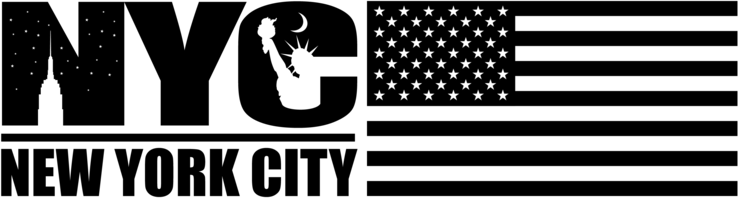
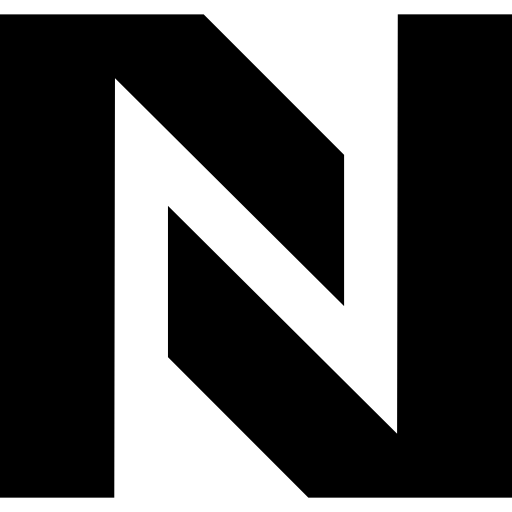
Comments
0 comment