views
install anaconda in ubuntu 24.04
If you're getting started with data science, machine learning, or Python-based development, setting up a robust environment is crucial. One of the most efficient ways to manage Python packages and virtual environments is through Anaconda. In this forum post, we’ll walk you through how to install Anaconda in Ubuntu 24.04, using the trusted method outlined in the official Vultr guide
What is Anaconda?
Anaconda is a free and open-source Python and R distribution that comes bundled with more than 7,500 popular packages for data science, machine learning, AI, and scientific computing. It simplifies environment management through Conda and includes powerful tools like Jupyter Notebook and Spyder IDE.
With Anaconda, you can avoid dependency conflicts, manage separate project environments, and speed up your data workflows—all with minimal configuration.
System Requirements to Install Anaconda in Ubuntu 24.04
Before installing Anaconda, make sure your system meets the following prerequisites:
-
A system running Ubuntu 24.04 LTS
-
A user account with sudo privileges
-
At least 3 GB of free disk space
-
A stable internet connection
How to Install Anaconda in Ubuntu 24.04
Here’s a detailed step-by-step process based on the Vultr documentation to help you install Anaconda easily and correctly.
Step 1: Update Your System
Always start by updating your package list and upgrading existing packages:
sudo apt update && sudo apt upgrade -y
This ensures all packages are up to date, minimizing the chance of installation issues.
Step 2: Download the Anaconda Installer Script
Download the latest version of the Anaconda installer using the wget command:
You can find the latest version of the installer from the official Anaconda website as well.
Step 3: (Optional) Verify the Installer
To verify the integrity of the downloaded file, use the following command:
sha256sum Anaconda3-2024.05-1-Linux-x86_64.sh
Match the output with the SHA-256 checksum listed on Anaconda’s official site. This ensures your file is safe and has not been tampered with.
Step 4: Run the Installer
Execute the downloaded script:
bash Anaconda3-2024.05-1-Linux-x86_64.sh
Follow the on-screen instructions:
-
Press Enter to start the installation.
-
Type yes to accept the license agreement.
-
Choose the default installation directory or specify your own.
Step 5: Activate the Installation
After the installation completes, activate Anaconda by updating your shell environment:
source ~/.bashrc
Now, verify that Anaconda has been installed successfully:
conda --version
You should see the version number printed on the screen.
Post-Installation Tips
Now that you have Anaconda installed, here are some essential commands and tips:
-
Create a new environment:
conda create -n myenv python=3.12
conda activate myenv
-
Launch Jupyter Notebook:
jupyter notebook
-
Update Anaconda packages:
conda update --all
These tools and environments help keep your Python projects organized, clean, and scalable.
Final Thoughts
Installing Anaconda in Ubuntu 24.04 is an excellent way to jumpstart your journey in data science, AI, and modern Python development. It simplifies package management, improves reproducibility, and provides a consistent development experience across teams and systems.
For more in-depth visuals, troubleshooting tips, or if you’re new to Linux, check out Vultr’s complete guide:
Have any questions, run into issues, or want to share your setup experience? Join the discussion below and help the community grow!

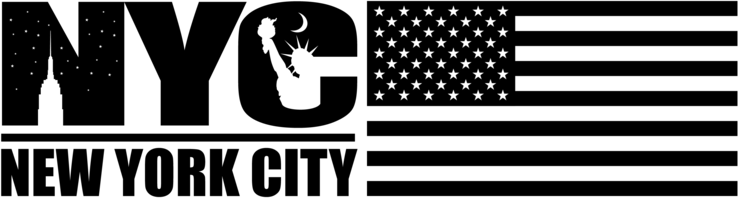
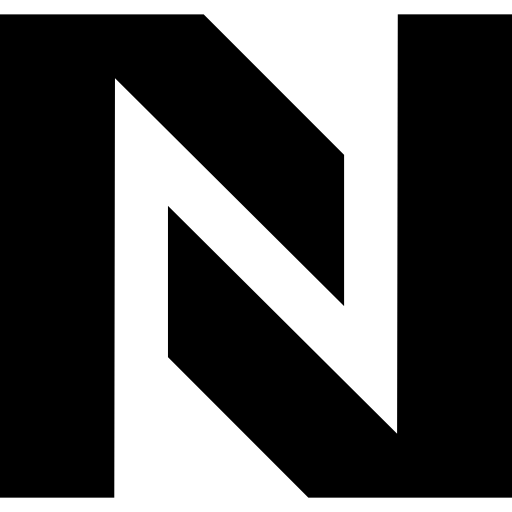
Comments
0 comment