views
Keeping connected while driving is a priority for many Mercedes owners, and Apple’s CarPlay system is a popular choice to bring smartphone functionality into the car safely. With the convenience of wireless connectivity, Mercedes Wireless CarPlay allows you to use navigation, make phone calls, send messages, and listen to music without needing to plug in your phone every time. Setting up wireless CarPlay in your Mercedes can seem complicated if you haven’t done it before, but this step-by-step guide simplifies the process and walks you through every key action for a seamless experience.
What is Mercedes Wireless CarPlay?
Wireless CarPlay enables your iPhone to connect to your car’s infotainment system using Wi-Fi and Bluetooth thus eliminating the need for a USB cable. This feature creates a clutter-free cabin while allowing easy access to your apps, Siri voice control, messaging, maps, and more.
Many newer Mercedes models come with built-in wireless CarPlay functionality, but if your vehicle lacks native support, aftermarket solutions including wireless CarPlay adapters can provide this upgrade.
Step 1: Verify Your Device and Compatibility
Before setting up wireless CarPlay, ensure your iPhone supports it. Wireless CarPlay requires:
- An iPhone 5 or later (most models running iOS 9 or later support it)
- Your car’s infotainment system supports wireless CarPlay or that you have installed a compatible wireless CarPlay adapter.
On your iPhone, go to Settings > General > CarPlay to check for your vehicle’s name or configuration.
Step 2: Enable Bluetooth and Wi-Fi on Your iPhone
Wireless CarPlay works by pairing with your car via Bluetooth, then switching to Wi-Fi for high-speed data transfer.
- Open Settings on your iPhone
- Toggle on Bluetooth and Wi-Fi
- Make sure your car’s infotainment system is powered on and ready to pair.
Step 3: Pair Your iPhone with Your Mercedes
- On your Mercedes display, navigate to the Bluetooth or Phone connectivity menu.
- Select Add New Device or a similar option to start pairing.
- On your iPhone, select your vehicle’s name from the list of available Bluetooth devices.
- A pairing code will display on both phone and car screen, confirm that they match.
- Accept the connection and allow permissions for CarPlay.
Step 4: Connect to Wireless CarPlay
Once paired via Bluetooth, your iPhone will automatically prompt whether you want to enable wireless CarPlay for your Mercedes.
- Tap Enable Wireless CarPlay on your iPhone when prompted.
- Your car’s system will establish a Wi-Fi connection and begin loading the CarPlay interface.
Your familiar apps like Maps, Phone, Messages, Music, and more will appear on the Mercedes dashboard display. This connection typically activates automatically every time you start your car.
Step 5: Use CarPlay Efficiently and Safely
- Use Siri voice commands by pressing the steering wheel voice button or saying “Hey Siri” to keep your hands on the wheel and eyes on the road.
- Navigate apps via touchscreen, control knobs, or Mercedes touchpad controller depending on your model.
- Remember to keep your iPhone’s iOS updated for the best compatibility and security.
Troubleshooting Common Wireless CarPlay Issues
- Connection drops: Ensure Bluetooth and Wi-Fi remain enabled on your iPhone. Sometimes switching airplane mode on and off or rebooting your phone resolves hiccups.
- CarPlay not appearing: On your iPhone, go to Settings > General > CarPlay, select your vehicle, and tap Forget This Car, then repeat the pairing process.
- Compatibility limitations: Some older Mercedes models only support wired CarPlay; in this case, a wireless CarPlay adapter can be installed aftermarket.
Optional: Upgrade Older Mercedes for Wireless CarPlay
If your Mercedes model lacks built-in wireless CarPlay, aftermarket wireless CarPlay kits or dongles can upgrade your system. These kits plug into your vehicle’s existing USB port and add Bluetooth and Wi-Fi capability for wireless mirroring. Professional installation is recommended for optimal integration and neat wiring.
Why Choose Nevera Auto for Your Mercedes Wireless CarPlay Setup?
As Australia’s premier European car accessory specialists, Nevera Auto provides expert installation and customisation services for Mercedes owners seeking advanced wireless CarPlay functionality. With years of experience and technical knowledge of Mercedes-Benz systems, Nevera Auto guarantees seamless integration, clean wiring, and professional calibration, ensuring your upgrade works flawlessly from day one.
Nevera Auto is the trusted partner for wireless CarPlay upgrades across Australia, enhancing your driving experience with cutting-edge technology customised for your vehicle.
Conclusion
Setting up Mercedes Wireless CarPlay may seem technical, but following these clear steps turns it into a quick, hassle-free upgrade offering hands-free convenience and enhanced connectivity. Whether you have a newer Mercedes with built-in support or want to retrofit wireless CarPlay, knowing the process empowers you to enjoy all the benefits of a truly connected car.
For professional installation and advice tailored to your Mercedes model, trust Nevera Auto, Australia’s experts in European vehicle customisation and technology upgrades.

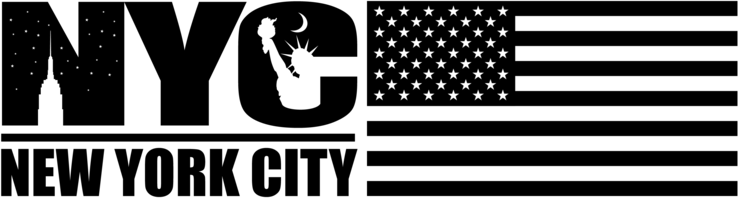
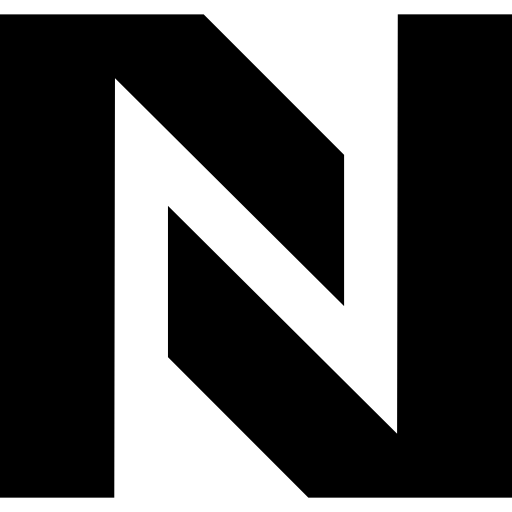
Comments
0 comment