views
Many businesses rely on their copiers and scanners on a daily basis. When those machines malfunction, your business’s workflow can be disrupted. It’s important to know how to troubleshoot some of the most common issues with copiers and scanners so that you can minimize downtime and avoid paying for unnecessary service calls on issues you could’ve fixed yourself. Keep reading to get some troubleshooting tips that will help.
Streaks or Lines on Scans or Copies
If your copies or scanned documents show streaks or lines, the glass scanning surface or the document feeder might be dirty. You should clean the scanner glass with a lint-free cloth and a small amount of glass cleaner. Make sure you spray the cleaner on the cloth, and not directly onto the machine. You should also inspect the automatic document feeder for dust or debris. If you’ve checked and cleaned both these areas, the issue could be with the drum or toner cartridge; try cleaning or replacing them.
Poor-Quality Copy or Scan
If your quality issues extend beyond lines and streaks—such as faded prints, blotches, or inconsistent output—the issue is usually related to either low toner levels, poor-quality paper, or worn-out print drums. First, check your toner and replace it if it’s low. Then, make sure you’re using the right weight of paper, and that it’s of high quality. You can also run the copier’s built-in cleaning cycle to improve the quality of your copies and scans.
Not Communicating with Network
If your scanner isn’t saving files to a shared cloud folder or sending to email when asked, first confirm that the device is connected to the network. Restart the copier and verify that it has a valid IP address. Check that permissions for file access haven’t changed, and ask IT to review firewall settings or reconnect the device to the right domain.
Error Codes or Freezing
Error codes are usually specific to the copier’s brand and model, so you should refer to the user manual or the manufacturer’s website to learn what a specific error code means. For freezing or slow performance, a hard reboot could help. Turn the machine off, unplug it, wait 30 seconds, then plug it back in and restart it. If the errors continue, you may need to update the firmware or call for professional maintenance.
If your copier is outdated or giving persistent issues, consider upgrading to a newer model of office copier in Anchorage, AK.

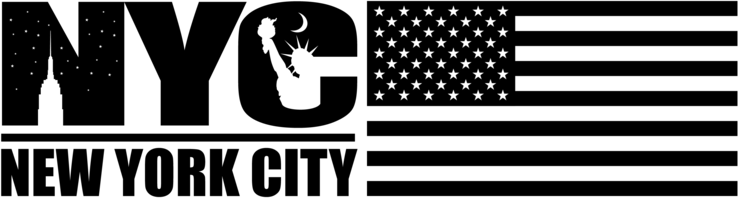
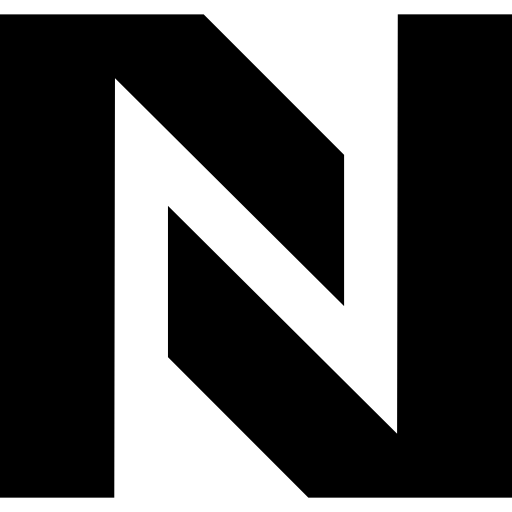
Comments
0 comment