views
How to Create a VCF File in Outlook: Quick & Reliable Methods
A VCF—or vCard—file is the industry-standard format for sharing contact information easily across devices and platforms. Outlook allows you to export your contacts as VCF files in several straightforward ways, whether you're handling a single contact or multiple contacts.
Method 1: Save Individual Contact as a VCF
-
Open Outlook and go to People or Contacts.
-
Double-click the contact you wish to export.
-
In the contact window, click File → Save As.
-
Choose vCard Files (*.vcf) from the file type dropdown.
-
Name the file and save it to your desired location.
This method is ideal when you need to export just one or a few contacts.
Method 2: Export Multiple Contacts via “Attach as Business Cards”
-
Create a new email in Outlook.
-
Select Attach Item → Business Card → Other Business Cards.
-
Hold Ctrl (or Shift) and choose multiple contacts.
-
Click OK to attach them as vCards to your message.
-
In the draft email, right-click any attached vCard and select "Select All," then click "Copy."
-
Paste them into a folder on your computer—they’ll be saved as individual .vcf files.
This workaround is great for exporting multiple contacts, even though Outlook doesn’t offer a direct bulk-export feature.
Method 3: Use Third-Party Tools for Bulk Export
For large or complex export needs, third-party tools like Aryson Outlook Contacts Export Tool or SysTools Converter offer powerful bulk-export capabilities. These tools typically allow:
-
Selecting specific contact folders
-
Exporting multiple contacts at once to VCF
-
Maintaining full data integrity
They’re especially helpful for professional use or when working with contact groups.

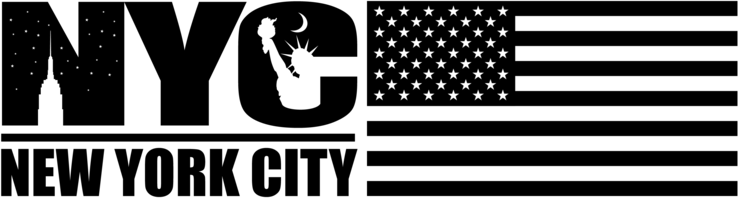
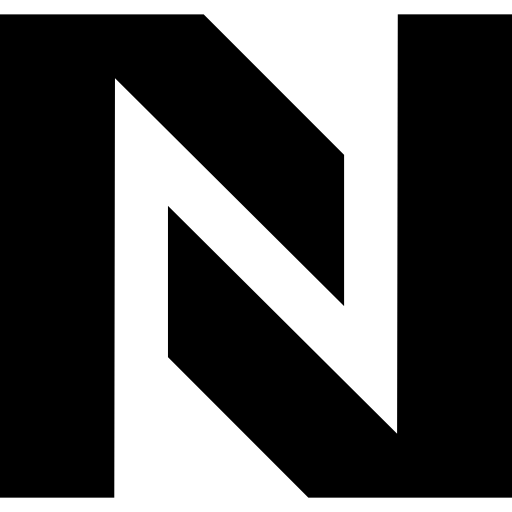
Comments
0 comment