views
How to Unlock PDF Document Protected by Password?
Nowadays, everyone knows how reliable PDF documents are and how convenient they have made users’ work, whether for archiving data or sharing files securely. The PDF file format has made it easier for users to fulfill many tasks. Most people who use the PDF format know that the format provides a feature to protect the files from unwanted access or editing by securing the files with a password.
This article will focus on users' major concerns regarding protecting their PDF documents. We will try to understand how users suffer after password protection for the files and user requirements for removing password protection or unlocking PDFs for their respective tasks and operations. We will also discuss how users can unlock PDF Documents for efficient sharing and resolve these issues for more convenience. But first, let's begin by understanding a little about these passwords.
What is Password Protection in PDF Documents?
Password protection is a feature that helps users secure their PDF documents from unauthorized access. This feature has benefited the users by restricting unknown access to the files and protecting their PDF files.
There are two types of password safeguards User and Owner passwords. We will now understand the difference between these passwords and how they help secure users’ data within the file.
- A user password restricts any kind of access to the PDF document. The user who has the password can only access the file. No other user can access or even view the file without the password.
- An owner password restricts the activities that can be performed within the file. Except for the user who has set up the owner password, all the other users can view the PDF documents but can not edit, print, or perform any tasks that the owner of the file restricts.
However, with time, many situations occur that demand regular or immediate access to PDF documents, and entering the password each time can also result in frustration or work delay. So let’s look at the similar challenges a user faces for these reasons.
Challenges caused by Password Protection of PDF Documents
The password protection of PDF Documents causes many challenges. To understand the concern better, we are listing some of the reasons here:
- Difficulty in password management
Sometimes, when a user wants to secure their PDF files, they set multiple passwords for multiple documents. And with time, it becomes hard to remember those passwords. Mostly, the users forget their passwords, making it impossible for them to access the files themselves.
- Challenges while sharing documents
When a password-protected file is shared, the file sharing also becomes difficult. When a user shares a password-protected file, the users on the receiving end also need the password to access the PDF document. And sharing the password can also cause a few challenges.
- Restricted file operations
When a user adds a password to their PDF Document, it not only restricts the user from accessing the files, but also restricts any activity to be performed within the file. A user without a password cannot edit or print the content within the PDF Document.
How Removing PDF Password Protection help?
By removing the password protection from PDFs or unlocking the PDF, a user can access their files without entering repeated passwords. We will discuss some of these benefits that a user will experience after they unlock a PDF document from password protection.
- Easy sharing of files
By unlocking the password once, the user can easily share their files with anyone. If the user shares a password-protected PDF document, accessing the file can be a hassle for the users on the receiving end. So this issue can be resolved by removing the password protection from the PDF file.
- Frequent access
If you are a user who needs to access a file multiple times a day for editing and reviewing purposes, it will be frustrating to enter the password each time you need to access the file, right? This problem can also be resolved by unlocking the PDF documents.
- User convenience
Again, if a user has to enter the same password repeatedly, each time they need to access their files, they will get frustrated, and it will also cause a delay in completing their tasks. So to make the work go smoothly, they can unlock the PDF document by entering the passwords only once and then can access the file whenever needed.
How to Remove Password Protection from PDF Documents?
Multiple ways are used to unlock a PDF document from password protection. Here we will discuss these methods and how they work so that the users can understand the process better. Beginning by getting a brief idea about these ways to unlock PDF files.
- Remove Passwords using Adobe Acrobat
- Resolve the Issue with Online Tools
- Unlock PDF Document using Expert Solution
Also Read: A list of top 10 tools to unlock PDF files with or without passwords in a hassle-free way.
#1. Remove Passwords using Adobe Acrobat.
- Open Adobe Acrobat Pro on your system.
- Browse and upload the Protected file.
- Click on the Protect option and encrypt the file.
- Select the Remove Security icon.
- Enter the password and click the OK button.
- Lastly, download and save the unprotected PDF.
Following these steps, users can remove passwords from their PDF documents.
Note: For Removing Password protection using Adobe, a user has to use Acrobat Pro
#2. Resolve the Issue with Online Tools
As we discussed earlier, online tools offer a solution for almost every problem. So a user can remove Password Protection from their PDFs and unlock PDF documents using online tools available on the internet. For this method, the user will first have to understand their requirements and, based on them, choose a tool to fulfill their task. The steps after choosing a tool are:
- Upload the required PDF Document using the Choose files or Select files option displayed on the online tool.
- Some online tools will ask for the password; if required, enter the password.
- Then click on the Unlock PDF option or Start option(these options will vary depending on the tool.)
- After the PDF is unlocked, download it to save it on your local device.
These steps will help the user unlock PDF documents, but the online tools have some drawbacks too. Some of these limitations are:
- Being an online tool, they need stable internet connectivity, and if the connection is disrupted, the user will not be able to fulfill their tasks.
- Another limitation is that the user cannot unlock multiple files simultaneously, and manually removing the password will take much more time than the desired time. This can cause delays in the user’s work too.
- The major concern of using an online tool is the security factor. Online tools use a secondary server to perform any operation, and while unlocking the PDF and accessing any crucial data, there are high risks of unwanted access to data.
So, to overcome these challenges, we introduce an expert solution that will help users fulfill their tasks without concerns about privacy or time consumption.
#3 Unlock PDF Document using Expert Solution
To remove the password protection to unlock the PDF files, we can also use the professional SysTools PDF Password Remover software that will allow users to unlock their PDFs without facing any complexities. Let’s begin by understanding the steps to remove password protection from a PDF.
1. Install the above software on your system.
2. Click on Add Files & Folders to upload the Bank PDF statement.
3. Select the Password button and enter the correct passkey in that section.
4. Click on Save and choose the Change option to browse the location of the output file.
5. Finally, select the Unlock icon to remove the password from the PDF bank statement.
These steps will allow the user to conveniently and effortlessly unlock a PDF document and remove the passwords from the protected PDF files. Along with the user-friendly steps, this software allows the user to complete the process in a given time without wasting much of the user's time or energy. Let's understand how this solution becomes more effective than the other two methods.
Conclusion
To summarize the article, we understood the user’s frustration of repeatedly entering the passwords when they needed to access a password-protected PDF Document. We also discussed the types of passwords used to lock the files and the challenges a user faces while accessing these files. Afterwards, we discussed the methods and the ways to resolve the “How to Unlock PDF Document protected by password” issue and access the protected PDFs.

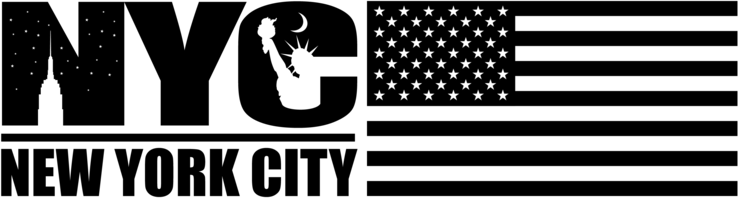
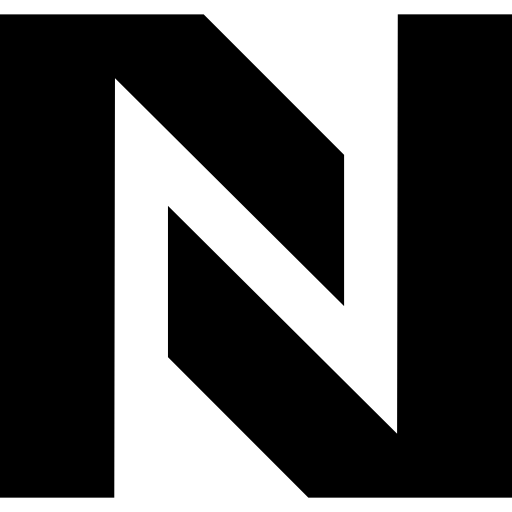
Comments
0 comment