views
Android Emulators for PC
Running Android apps and games on a PC is a game-changer for many users—gamers, developers, and even casual users. While most Android emulators rely on virtualization technology (like Intel VT-x or AMD-V) to function properly, not everyone has access to this feature. Whether it’s because your PC doesn’t support hardware virtualization or it’s disabled in BIOS with no option to enable it, you’ll need an alternative solution.
In this guide, we’ll explore the best Android emulators for PC that don’t require virtualization, their features, and why they’re worth considering if you’re working with limited hardware.
What Is Virtualization and Why It Matters
Most android emulator for pc use virtualization to create a virtual environment that mimics Android OS. This allows the emulator to run smoother and more efficiently by directly using the system’s CPU and memory features. However, if your processor doesn’t support this, or virtualization is disabled, many mainstream emulators (like BlueStacks or LDPlayer) will either run poorly or not launch at all.
That’s where non-virtualization emulators step in.
1. Android-x86 (Running via Live USB or Installed on PC)
Best for: Advanced users who want full Android experience without emulation overhead.
Description:
Android-x86 isn’t technically an emulator; it’s a full port of Android OS for x86 systems. You can run it directly on your hardware—no need for virtualization. You can either boot it as a Live OS from a USB stick or install it alongside your existing OS.
Pros:
- Doesn’t need virtualization.
- Runs directly on hardware for better performance.
- Full Android experience with access to Play Store.
Cons:
- Not beginner-friendly.
- Dual-booting or USB booting requires technical setup.
2. Bliss OS (Non-VM variant)
Best for: Users who want a modern, customizable Android OS on PC.
Description:
Bliss OS is another Android-x86 based project with a more user-friendly interface and modern Android versions (like Android 11 and 12). It offers a non-VM build specifically designed to run without virtualization.
Pros:
- Based on newer Android versions.
- Custom ROM features.
- Good compatibility with hardware.
Cons:
- May require USB boot or full installation.
- Occasional driver compatibility issues on older PCs.
3. Jar of Beans
Best for: Lightweight use on older PCs.
Description:
Jar of Beans is an older Android emulator that doesn’t rely on hardware virtualization. It was originally created for running Android Jelly Bean (4.1) apps on Windows.
Pros:
- Doesn’t require virtualization.
- Portable—no installation needed.
- Lightweight and simple.
Cons:
- Based on a very outdated Android version.
- Limited app compatibility.
- Not maintained anymore.
4. YouWave (Legacy Version)
Best for: Users looking for simplicity and compatibility with older apps.
Description:
YouWave was one of the first Android emulators that worked without requiring virtualization, especially the older versions (prior to Lollipop support).
Pros:
- Runs on systems without VT-x.
- Simple interface.
- Easy to install and use.
Cons:
- Paid software (with a trial version).
- Older Android versions only.
- Lacks updates and modern features.
Key Takeaways
- If your PC doesn't support virtualization, you’re limited to android emulator without virtualization that either run natively (like Android-x86 or Bliss OS) or are built for older, simpler environments (like Jar of Beans or YouWave).
- For best performance without virtualization, Bliss OS (non-VM) or Android-x86 are your top bets.
- Tools like Jar of Beans are fine for lightweight apps, but not suitable for gaming or modern app development.
Final Thoughts
You don’t need a high-end PC with virtualization enabled to run Android apps. Whether you're a gamer trying to get into mobile games on a laptop or a developer testing on basic hardware, there's a solution that fits.
Just be aware: most of these non-virtualization options involve trade-offs in compatibility, speed, or features. But if you’re willing to tweak things a bit, you can still get a solid Android experience on virtually any PC.

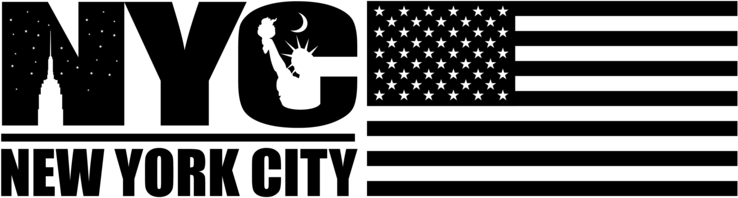
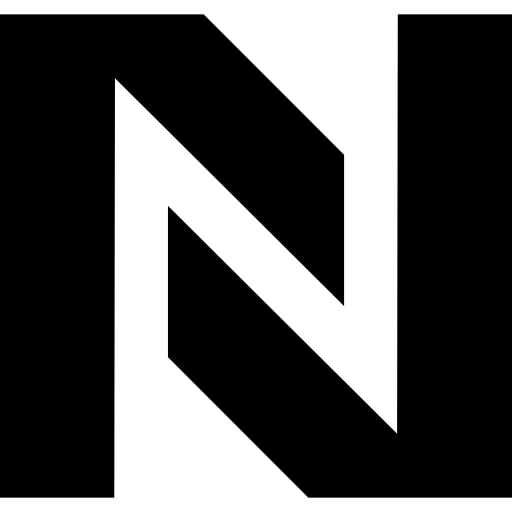
Comments
0 comment