views
Introduction
You’ve just created an incredible design in Photoshop. The colors pop, the details are sharp, and you can already imagine it stitched onto a canvas bag or a team jersey. But if you send that layered PSD file directly to a digitizer or try to auto-digitize it yourself, you’re likely headed for disappointment. Embroidery has its own language and rules, and your artwork needs to speak it fluently to ensure a successful transition. The bridge between your digital canvas and a threaded masterpiece is embroidery digitizing, and the quality of that final stitchout depends almost entirely on how well you prepare your file. Think of it like building a house; you need a strong, clear blueprint before you can start construction. Preparing your artwork correctly is the first and most crucial step in creating that blueprint. This guide will walk you through the essential steps to get your Photoshop designs stitch-ready, saving you time, money, and a lot of unraveled thread.
Why Your Photoshop File Isn't Embroidery-Ready (Yet)
Photoshop is a raster-based program, meaning it builds images from millions of tiny pixels. This is perfect for creating photorealistic graphics and complex blends. Embroidery, on the other hand, is a physical medium that uses solid threads. It can’t replicate soft shadows, tiny details, or gradients in the same way.
A common issue is assuming a digitizer can directly translate your multi-layered, effects-heavy PSD file. Without proper preparation, the digitizer has to make guesses about your intent, which can lead to:
-
Lost Details: Tiny text and thin lines may be lost or turn into a blurry mess.
-
Unwanted Elements: Hidden layers or semi-transparent areas might be misinterpreted.
-
Color Confusion: Photoshop’s RGB colors don’t match actual thread colors, leading to surprises.
-
Increased Cost: The more time a digitizer spends deciphering and cleaning up your file, the more the service will cost.
Preparing your file eliminates this guesswork and gives the digitizer a clean, clear guide to follow.
Step 1: Simplify Your Design for the Medium
This is the most important artistic step. You need to look at your design and ask, "How will this look made of thread?"
Simplify Details:
-
Merge Layers: Flatten any unnecessary layers. If you have a shape with a stroke and a fill, merge them into a single, solid shape.
-
Eliminate Tiny Elements: Remove any extremely small details, hair-thin lines, or minuscule text. A good rule of thumb is that text needs to be at least ¼ inch (6mm) tall to be legible in stitches.
-
Convert Gradients to Solid Colors: You cannot stitch a smooth gradient. Simplify gradient effects into 2-3 solid bands of color. Alternatively, use a halftone pattern effect in Photoshop before saving, which can sometimes be digitized to mimic a gradient with texture.
Define Your Edges:
-
Remove Soft Brushes and Drop Shadows: These soft, feathered edges have no equivalent in embroidery. Either remove them completely or convert them into a solid, defined shape if they are critical to the design.
Step 2: Create a Clean, High-Contrast Version
The goal is to give your digitizer a perfect "coloring book" page—clear lines and defined areas to fill.
-
Create a New File: Start with a new document. This helps you avoid accidentally including hidden layers.
-
Use Solid Colors: Fill all elements with 100% solid colors. Avoid any transparency.
-
Maximize Contrast: Place your design on a plain white background. Ensure every element has a clear, stark border against its neighboring colors. This helps the digitizing software easily detect the edges of each shape.
Step 3: Choose Your Colors Strategically
While you’ll ultimately choose from your digitizer’s thread chart, your color choices in Photoshop still matter.
-
Minimize Colors: Reduce the number of colors as much as possible. Each color change adds time to the stitching process and increases cost. See if you can merge similar shades.
-
Think in Thread: Remember that thread colors are solid. Choose solid Photoshop colors that are close to the thread colors you envision. Avoid using neon RGB colors if you want a traditional thread look.
Step 4: Save and Export the Right Way
You’ve simplified your design. Now it’s time to package it up correctly for your digitizer.
The Best File Format: PNG
-
Why PNG? Unlike JPG, PNG supports lossless compression and, most importantly, transparency. A transparent background is crucial because it tells the digitizer exactly where the edges of your design are without the distraction of a white box around it.
-
How to Save: In Photoshop, go to File > Export > Export As. Select PNG and ensure the "Transparency" box is checked.
The Gold Standard: Vector File (AI or EPS)
-
If your design started as a vector shape in Photoshop, or if you have Adobe Illustrator, this is the best option. Export the paths as an Illustrator (AI) or EPS file.
-
Why Vectors are King: Vector files are made of mathematical paths, not pixels. They are infinitely scalable without any loss of quality. This gives your digitizer a perfect, crisp roadmap to trace with stitches, resulting in the highest possible quality.
What to Include in Your Submission:
When you send the file to your digitizer, always include:
-
Your final PNG or AI/EPS file.
-
A JPG preview for quick reference.
-
The desired final size in inches or centimeters.
-
The type of fabric it will be stitched on (e.g., cotton t-shirt, stiff cap, stretchy fleece).
What to Expect From Your Digitizer
Once you send your perfectly prepped file, the digitizer’s job begins. They will use specialized software to manually trace your design, making thousands of decisions about:
-
Stitch Type: Choosing between satin stitches for text and fills for large areas.
-
Stitch Direction: Mapping the path of the stitches to best represent shapes.
-
Density: Setting how close together the stitches are to prevent puckering.
-
Underlay: Adding a hidden foundation of stitches to stabilize the fabric.
Because you provided a clean file, they can focus on this art of digitizing instead of cleaning up your artwork, leading to a faster turnaround and a better final product.
Conclusion: Preparation is Everything
Taking your design from Photoshop to stitches is an exciting process, but it requires a shift in mindset. You’re moving from a world of pixels and unlimited effects to a world of physical thread and fabric. By thoughtfully preparing your artwork—simplifying details, creating high-contrast graphics, and saving in the right formats—you do more than just send a file.
You provide a clear vision. You empower your digitizer to do their best work. And most importantly, you lay the groundwork for a stunning, professional-quality embroidered piece that does your original Photoshop creation justice. A little time spent in preparation saves you from the frustration of a failed stitchout and ensures the design in your head is the design you get on your garment. Now, go prepare that artwork and get ready to stitch something amazing.

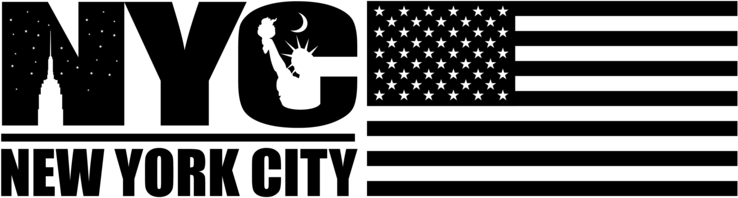
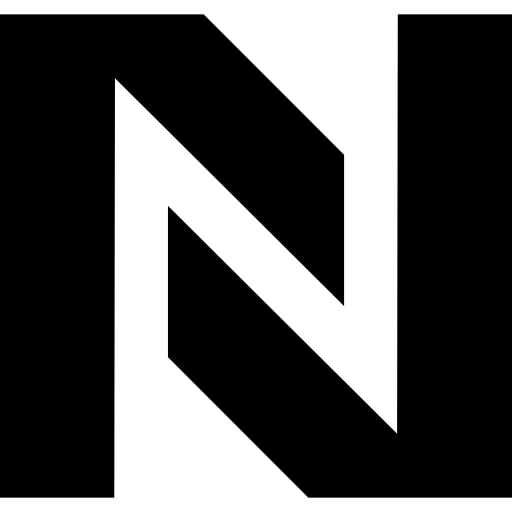
Comments
0 comment