views
How to Fix a USB-C Adapter Not Working?
How to Fix a USB-C Adapter Not Working?
USB-C adapters make our lives easier. They help us connect different devices together. But sometimes they stop working. This can be really annoying when you need to charge your phone or connect your laptop to a monitor.
Don't worry! Most USB-C adapter problems are easy to fix. You don't need to be a tech expert. Just follow these simple steps and your adapter will work again.
Why Do USB-C Adapters Stop Working?
There are many reasons why your USB-C adapter might not work. The most common problems are dirty connections, damaged cables, or software issues.
Sometimes the problem is with the usb plug adapter itself. Other times it's with the usb wire or the device you're trying to connect.
Heat can also damage adapters. If you leave your adapter in a hot car or near a heater, it might stop working properly.
Quick Check Before You Start
Before trying any fixes, do a quick check. Look at your adapter carefully. Check if the usb wire has any cuts or bends. Look at the usb plug adapter for any damage.
Try plugging the adapter into a different device. If it works with another device, the problem is with your original device, not the adapter.
Also check if the ports on your devices are clean. Dust and dirt can block connections and cause problems.
Step-by-Step Solutions to Fix Your USB-C Adapter
Clean Your Connections
Dirty connections are the most common cause of adapter problems. Dust, lint, and dirt can build up in USB-C ports over time.
Turn off your device first. Then use a small brush or compressed air to clean the USB-C port. Be gentle and don't push debris further into the port.
Clean the usb plug adapter too. Use a dry cloth to wipe it down. Make sure there's no dirt or moisture on the metal parts.
Check Your USB Wire
Look at your usb wire carefully. Check the entire length from end to end. Look for any cuts, bends, or damaged areas.
If you see any damage, you'll need to replace the cable. Damaged cables can cause charging problems and even damage your devices.
Try wiggling the usb wire gently while it's plugged in. If the connection comes and goes, the wire is probably damaged inside.
Test Different Ports
Try plugging your adapter into different USB-C ports on your device. Many laptops and tablets have multiple USB-C ports.
Sometimes one port stops working while others work fine. This helps you figure out if the problem is with the adapter or the device.
If the adapter works in some ports but not others, you know the problem is with specific ports on your device.
Restart Your Device
Sometimes a simple restart fixes adapter problems. Turn off your device completely and then turn it back on.
This refreshes the software and can fix connection issues. It's one of the easiest things to try and often works.
Wait at least 30 seconds after turning off your device before turning it back on. This gives everything time to reset properly.
Update Your Drivers
Outdated drivers can cause USB-C adapter problems. Check if your device has any available updates.
On Windows, go to Device Manager and look for any devices with yellow warning signs. Update any outdated drivers you find.
On Mac, check System Preferences for software updates. Install any available updates and restart your computer.
Try a Different Adapter
If you have another USB-C adapter, try using it with your device. This helps you figure out if the problem is with your specific adapter.
Borrow an adapter from a friend if you don't have another one. Make sure it's compatible with your device first.
If a different adapter works fine, you know your original adapter is the problem and needs to be replaced.
The Exact Answer: How to Fix Your USB-C Adapter
To fix a USB-C adapter that's not working, start by cleaning both the usb plug adapter and the device ports with compressed air or a small brush. Check your usb wire for any visible damage and try different USB-C ports on your device. Restart your device and update any outdated drivers. If these steps don't work, test with a different adapter to confirm if yours needs replacement.
Power and Charging Issues
If your adapter isn't charging your device properly, check the power output. Not all USB-C adapters provide the same amount of power.
Your device might need more power than your adapter can provide. Check the power ratings on both your device and adapter.
Some adapters work for data transfer but don't provide enough power for charging. Make sure you're using the right type of adapter for your needs.
Data Transfer Problems
If your adapter isn't transferring data properly, the issue might be with the usb wire or connection quality.
Try transferring smaller files first. If small files work but large files don't, you might have a speed or stability issue.
Check if your devices support the same USB-C standards. Older devices might not work properly with newer adapters.
Heat and Physical Damage
USB-C adapters can get damaged from heat or being dropped. Check your adapter for any cracks or bent parts.
If the usb plug adapter feels unusually hot during use, stop using it immediately. Overheating can damage both the adapter and your device.
Store your adapter in a cool, dry place when not in use. Avoid leaving it in direct sunlight or hot cars.
When to Replace Your Adapter
Sometimes adapters can't be fixed and need to be replaced. If you've tried all the steps above and nothing works, it's time for a new adapter.
Buy adapters from trusted brands. Cheap, low-quality adapters can damage your devices and don't last long.
Make sure any new adapter is compatible with your device. Check the power requirements and supported standards before buying.
Preventing Future Problems
Take good care of your usb plug adapter and usb wire. Don't bend or twist cables sharply. Store them properly when not in use.
Keep your device ports clean by covering them when not in use. Dust covers or port plugs can help prevent dirt buildup.
Avoid using your adapter in very hot or humid conditions. These can damage the internal components over time.
Final Tips
Most USB-C adapter problems are easy to fix with these simple steps. Start with the easiest solutions first and work your way up to more complex fixes.
Don't force connections if they don't fit easily. This can damage both your adapter and your device.
If you're still having problems after trying everything, contact the manufacturer's support team. They might be able to help with specific issues.
Remember that adapters don't last forever. With regular use, they'll eventually wear out and need replacement. Taking good care of them helps them last longer and work better.
Sources: https://www.ecogujju.com/your-troubleshooting-guide-to-fixing-usb-to-usb-adapter-issues/
https://sfcable.hashnode.dev/how-to-test-a-usb-adapter-a-simple-guide-for-everyone

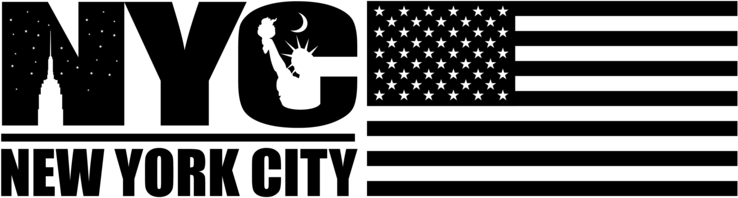
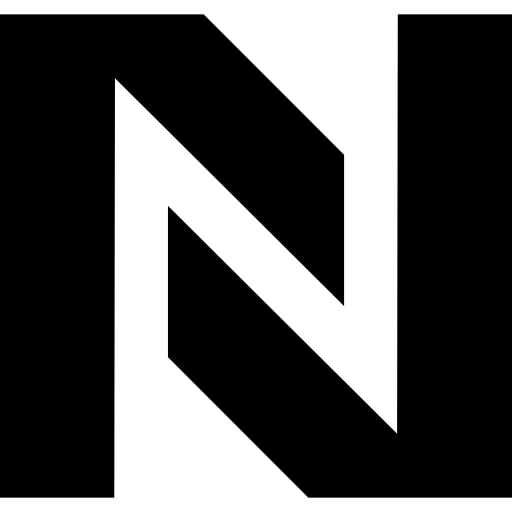
Comments
0 comment