views
How to Unarchive an Email in Gmail: Simple Steps for Desktop & Mobile
If you've archived an email in Gmail and need to bring it back to your inbox, follow these quick steps:
On Desktop (Web Browser)
-
Open Gmail and look for the “More” option in the left sidebar.
-
Click All Mail—this view includes every email, including archived messages.
-
Find the archived email (you can use Gmail’s search bar).
-
Select the box next to it, then click "Move to Inbox" at the top. The message will reappear in your Inbox.
On Mobile (Gmail App)
-
Launch the Gmail app and open the menu.
-
Tap All Mail to access archived messages.
-
Tap the email you want to unarchive.
-
Hit the ⋮ (More) icon and select Move to Inbox.
Why Archiving Works That Way
Gmail doesn’t use folders—every email is stored in one place. Labels like “Inbox” are just filters or views of that core mailbox. Archiving removes the Inbox label, while unarchiving restores it.

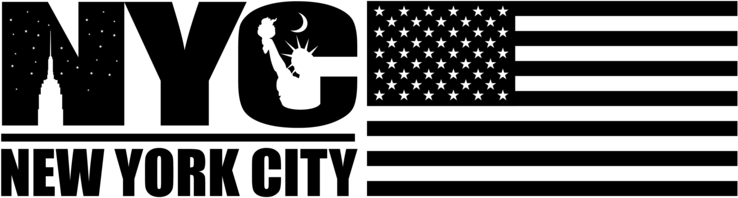
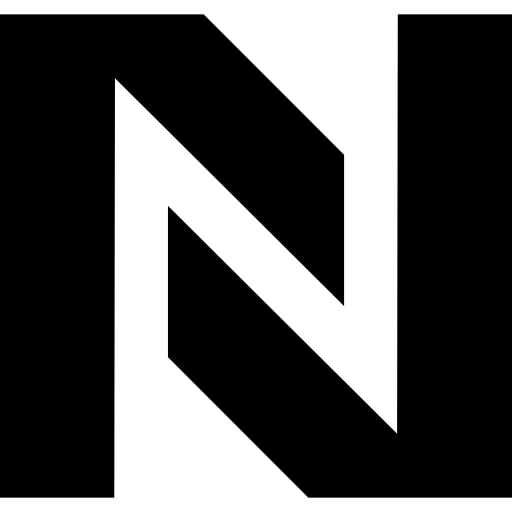
Comments
0 comment