views
Quick Apache2 Fix: Disable Directory Listing via .htaccess
When it comes to running a secure web server, even small misconfigurations can open doors for unwanted access. One of the most commonly overlooked vulnerabilities is directory listing, especially for those using Apache2. If your server allows directory listing, visitors can see the files and folders within your web directories — a potential security and privacy risk. Thankfully, the solution is simple and effective. In this post, we'll explore how to apache2 disable directory listing quickly using a .htaccess file, based on the reliable steps from Vultr's documentation.
What Is Directory Listing and Why Is It a Risk?
Directory listing is a feature that allows a web server to display a list of files in a directory when there is no default file (like index.html or index.php) present. While this might seem harmless, it can expose sensitive scripts, backup files, or even configuration data to the public.
Here’s why that’s dangerous:
-
Data Exposure: Visitors may find sensitive files you didn't intend to share.
-
Security Loopholes: Attackers can analyze your structure and look for vulnerabilities.
-
Professionalism: A website showing raw directory files appears unfinished and unsecure.
In short, unless you're intentionally running a public file directory, directory listing should be turned off.
The .htaccess Method: Fast and Efficient
If you're using shared hosting or don’t want to edit the Apache global configuration, the easiest and fastest way to disable directory listing is via a .htaccess file.
This method is perfect for beginners and doesn’t require root access.
Step-by-Step Instructions
-
Locate Your Web Root Folder
This is typically where your website’s files are stored. It may be /var/www/html or a custom directory, depending on your setup or hosting provider.
Open or Create the .htaccess File
Inside the root directory, check if a .htaccess file already exists. If not, create one.
You can use a text editor like nano via the terminal:
nano /var/www/html/.htaccess
-
Add This Line to Disable Directory Listing
Options -Indexes -
This command tells Apache not to show the contents of directories that do not have an index file.
-
Save and Exit
Press CTRL+X, then Y, and Enter to save and close the file if you’re using nano.
Ensure .htaccess Overrides Are Allowed
Your Apache configuration must allow .htaccess overrides. This is usually handled in your virtual host configuration file or Apache’s main config file (apache2.conf). Make sure your configuration includes:
AllowOverride All
-
within the relevant <Directory> block.
Restart Apache (if changes were made to config files)
sudo systemctl restart apache2
How to Verify It’s Working
To test if directory listing has been disabled:
-
Visit a directory on your website that doesn’t contain an index file.
-
Instead of seeing a list of files, you should see a “403 Forbidden” error or a blank page (depending on your Apache setup).
Alternative: Disable Directory Listing Globally
If you have root access and prefer to apply this rule globally instead of per-site, edit the Apache configuration directly by modifying the apache2.conf file and setting Options -Indexes for the web root directory.
Final Thoughts
Disabling directory listing might seem like a small change, but it plays a significant role in protecting your server from unwanted attention. Leaving directories exposed can lead to data leaks, encourage attacks, and compromise trust. Using a .htaccess file is one of the quickest and most accessible ways to ensure your files stay private.
Follow the full Vultr guide for more details and additional methods. Secure your Apache2 setup today — sometimes, the simplest changes make the biggest difference.

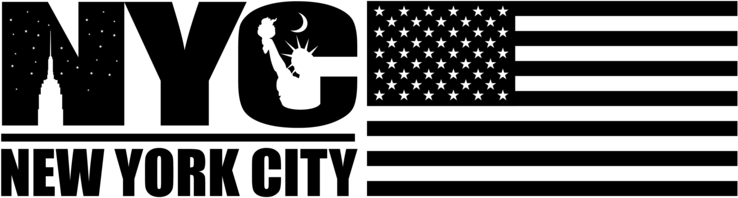
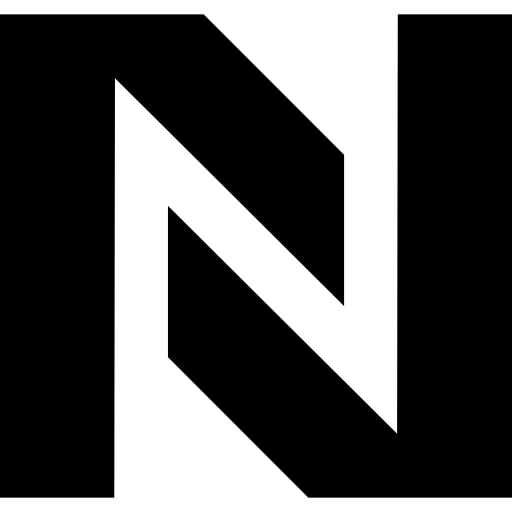
Comments
0 comment