views
Have you ever seen a fantastic logo, a cute doodle, or a meaningful photograph and thought, "That would look amazing embroidered on a hat or a jacket"? You're not alone. The desire to turn everyday images into stitched art is huge, but the process can seem mysterious. This is where learning to Convert JPG to EXP File comes in. An EXP file is a specialized format used by Brother commercial embroidery machines, containing all the precise instructions for the machine to create a design. You can't simply rename a JPG to EXP and expect it to work; the image needs to be translated into a language of stitches. The good news is that you can absolutely do this from home without a degree in computer science. This guide will walk you through everything you need to know, from the basics to the step-by-step process.
What’s the Difference Between a JPG and an EXP File?
First, it's crucial to understand why we need to convert these files in the first place. They are fundamentally different.
-
JPG (or JPEG): This is a raster image file. Think of it as a digital mosaic made of millions of tiny colored squares called pixels. Your computer or phone displays these pixels to form a picture. JPGs are great for photographs and complex color gradients but contain no information on how to create that image with thread and a needle.
-
EXP: This is an embroidery file format. It doesn't contain pixels. Instead, it is a set of computer-aided design (CAD) instructions. It tells an embroidery machine exact details like:
-
Stitch Type: Where to place every single stitch (running stitch, satin stitch, fill stitch).
-
Thread Color: The exact order of thread color changes.
-
Sequence: The path the needle should take to create the design efficiently without too many jumps.
-
Machine Commands: When to trim threads and other machine functions.
-
Converting a JPG to EXP is the process of digitizing—or translating—that flat image into a structured stitch language a machine can understand.
What You'll Need: Software is Key
You cannot convert a JPG to a true, machine-ready EXP file with a standard free file converter you'd find online. Those are for converting between similar file types like JPG to PNG. Embroidery digitizing requires specialized software. The options range from beginner-friendly to professional-grade.
1. Auto-Digitizing Software (Best for Beginners)
This type of software does most of the work for you. You upload your JPG image, the software analyzes it, and it automatically generates a stitch file based on color contrasts and shapes.
-
Pros: Very fast, easy to use, and often more affordable.
-
Cons: Less control over the final look. The automated process can sometimes create inefficient stitch paths or too many unnecessary stitches, especially on complex images.
-
Examples: Brother's PE-Design 11, Embrilliance StitchArtist Level 1, Hatch Embroidery (Digitizer Level).
2. Manual Digitizing Software (For Advanced Users)
This software gives you complete control. You manually trace over the JPG image, assigning stitch types, directions, and densities to each section. This is a skilled craft.
-
Pros: Creates最高 quality, efficient, and professional results. Essential for complex designs.
-
Cons: Steep learning curve, time-consuming, and more expensive.
-
Examples: Wilcom EmbroideryStudio, Hatch Embroidery (Full Digitizer Level), Pulse Ambassador.
Your Step-by-Step Guide to Converting JPG to EXP
For this guide, we'll focus on the auto-digitizing method, as it's the most accessible starting point for beginners working from home. The exact steps will vary slightly depending on your software, but the general workflow remains the same.
Step 1: Choose and Prepare Your JPG Image
Not every image converts well. Start with a simple, high-contrast image for the best results.
-
Choose a Simple Design: Logos, bold line art, and simple shapes with clear boundaries work best. Avoid photographs and images with gradients, shadows, or tiny details.
-
Ensure High Quality: Use a clear, high-resolution JPG. A blurry or pixelated image will lead to a poor digitizing outcome.
-
Edit First: Use a simple image editor like Photoshop, GIMP (free), or even Microsoft Paint to clean up your image. Remove backgrounds, strengthen lines, and simplify colors if you can.
Step 2: Import Your JPG into the Digitizing Software
Open your chosen digitizing program and create a new project. Look for an "Import," "Open," or "Auto-Digitize" function. Navigate to your prepared JPG file and select it. The image will appear on the software's workspace.
Step 3: Use the Auto-Digitize Function
This is the magic button. The software will have a prominent tool, often called "Auto-Digitize," "Quick Punch," or something similar. Click it. The software will now analyze your image and create a stitch preview based on its algorithms.
Step 4: Adjust the Settings (The Most Important Step!)
Don't just accept the first result! This is where you go from a basic conversion to a good conversion.
-
Check Stitch Types: The software might assign a satin stitch to a large area that would be better as a fill stitch. Learn what the different stitch types are and adjust accordingly.
-
Simplify Colors: The auto function might detect 20 different shades of gray. You can manually merge similar colors to reduce the number of thread changes, saving time and thread.
-
Adjust Stitch Density: This controls how close together the stitches are. Too dense and the design will be stiff; too sparse and the fabric will show through.
-
Clean Up the Path: Look for unnecessary jump stitches or a confusing stitch order. Some software allows you to optimize this.
Step 5: Save or Export as an EXP File
Once you are happy with the preview of your design, it's time to export it. Go to the "File" menu and select "Save As" or "Export." In the format dropdown menu, scroll until you find the Brother EXP format. It might be listed under "Brother" or simply as "EXP." Name your file and save it to your computer.
Step 6: Transfer and Test
Transfer the saved EXP file to your Brother embroidery machine using a USB stick or whatever method your machine supports. Always stitch out your design on a test piece of fabric first! This will reveal any issues with density, threading, or registration that you might not see on the screen. Be prepared to go back to the software, make adjustments, and try again.
Tips for Success and Common Pitfalls
-
Start Small: Your first project shouldn't be a 10-color, 5-inch detailed portrait. Begin with a simple, one-color design to learn the software.
-
Expect to Make Test Runs: Digitizing is an iterative process. It's rare to get a perfect result on the very first try. Testing is not a failure; it's part of the process.
-
Beware of Copyright: Only convert images that you own or have permission to use. Do not digitize and sell copyrighted logos or characters.
-
Puckering: If your test fabric puckers, the stitch density is likely too high for the fabric type.
-
Thread Breaks: This can be caused by too many stitches in one area or incorrect tension settings.
Conclusion
Converting a JPG to an EXP file from home is an entirely achievable and incredibly rewarding skill. It opens up a world of creativity, allowing you to personalize your world with unique embroidered designs. While the process involves a learning curve and requires an investment in software, starting with an auto-digitizing program makes it accessible for complete beginners. Remember, the key isn't just using the auto-button; it's taking the time to learn how to adjust and refine the software's suggestions. Be patient, practice with simple images, and don't skip the test stitch. Before you know it, you'll be efficiently turning your favorite images into beautiful, stitched reality.

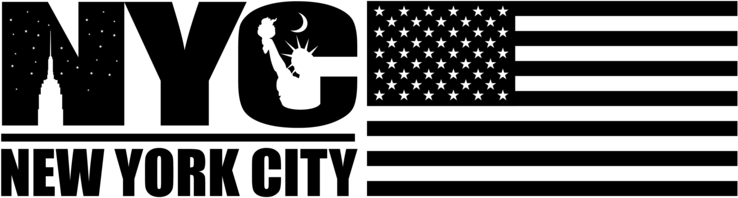
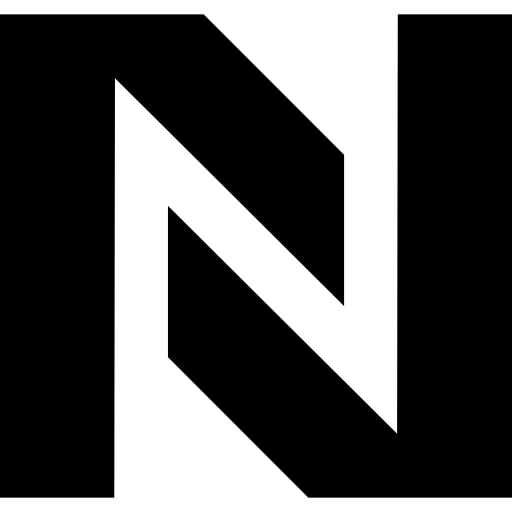
Comments
0 comment